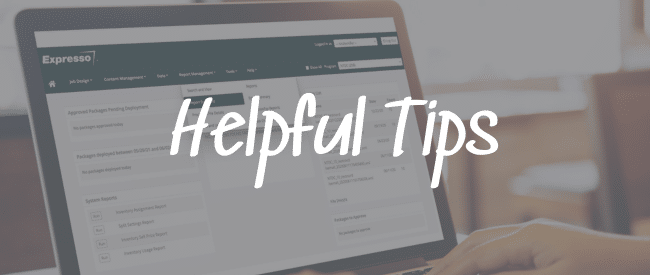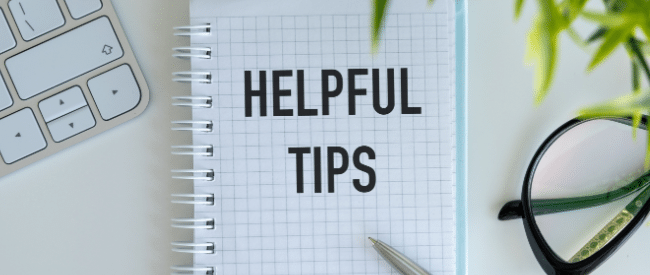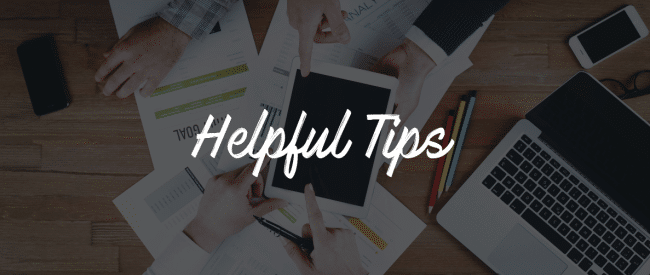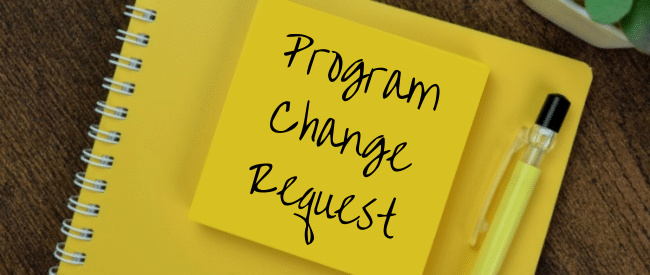You can have it your way with reports in Expresso®. We make it easy to create and manage reports, customizing them to suit your needs and accessible in the Reports Management tab on your dashboard. Talk with your Client Success Manager if you have questions or need assistance in setting up a new report.
To run and improve your communications programs, you may find it useful to think about your reports fitting into one of three main categories:
- File and Job Management
- Record Processing Progression
- Data Management and Hygiene
Once you decide on your reports or if you want to add one or more, here are some options for customizing them.
Types
Any field in the data record or archive can be pulled into a report. If you want to run a report on information from 4 years ago, as long as your archive goes back that far, you can generate that report. Common reports are:
- CASS/NCOA Updates
- Mail date
- Email Status
- Email Clickthrough
- SMS Status
- SMS Clickthrough
- File/Job Processing Details (hard copies, emails, etc.)
- Certified Mail Status
Under the NEW File Audit Reporting tab (Report Management >> File Audit Reporting), we offer a series of reports geared toward managing and tracking in-process records and files. They include:
- Files receipt
- Review output notification
- Jobs completed and ready to be mailed
- Processing started
- Review output files continued
- Review output files deleted
- Pickup folder files
Segmenting
You can filter any report by any field in the report. So you can search the records by customer last name, account number, zip code or other parameters.
Delivery
Automated reports can be copied to your SFTP pickup folders or sent by email. But most clients choose to create their own reports in Report Management >> Reports and review them in Expresso. You also can add a report to appear on your home page display.
Scheduling
Reports Management allows you to select from the scheduler dropdown menu to choose daily, weekly or monthly reports. Many clients schedule some reports and don’t schedule others. You can change the schedule or un-schedule a report with a click or two in Reports Management. You also can run reports on demand when needed.
Access
Some clients have different divisions or job functions using Expresso and each group creates reports that are program-specific so only those users see them. Report access is tied to the program level and reports are public for all program-level users unless you mark any report as private, in which case only you can see it.
Expresso reports let you get as granular as you want, tracking virtually every aspect of your communications programs.
We can help you determine and set up the right reports for your needs. Contact your CSM for assistance.