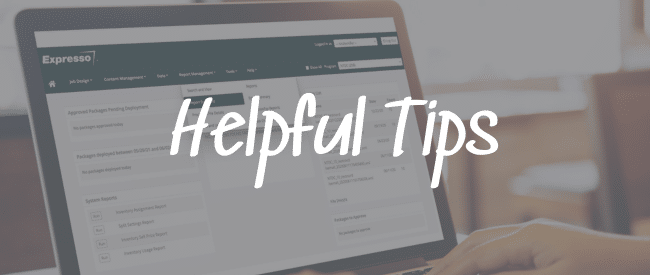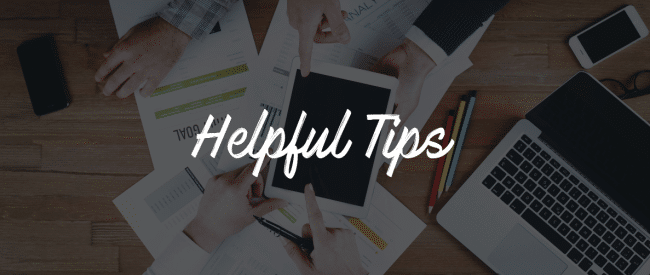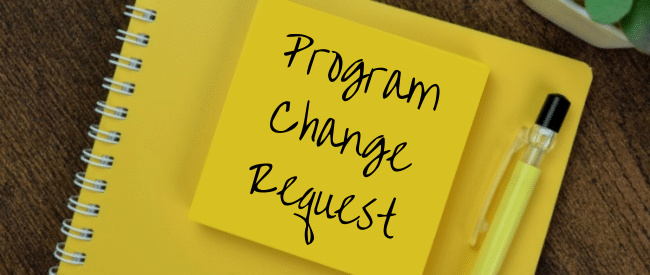Data input file failures lead to delays in producing and distributing customer communications with Expresso®, including holding up the processing of any queued files that come after the problematic one. While fewer file failures tend to crop up for clients that have embraced automation, file processing issues can surface for any client from time to time.
Given the imperative to issue bills and other financial and legal communications in a timely manner, these failures can have serious consequences. So you don’t have to experience failures first-hand, we’ve compiled the most common reasons that a file can fail in Expresso and tips for avoiding them.
1. Always use the agreed-upon file naming convention. The specific naming conventions such as abc_stmt, or abc_ltr are contained in each program’s requirements document (PRD). Keep the document handy for reference and share with all new users. Files sent with the wrong naming conventions will remain on the SFTP server until a client flags an issue and Nordis investigates and resolves the problem.
2. If the naming convention includes number of records, ensure the number used matches the records in the file. If there is such a thing as a good failure, this is one. It can serve as a check-and-balance for clients to ensure the stated number of records in the naming convention aligns with the records in the file. If the naming convention is abc_stmt_30, but the file contains any number of records other than 30, the file will fail.
3. Double-check the agreed-upon file type (extension). Before uploading any files to the SFTP, verify the agreed-upon file type (extension), such as .csv, .xml or .xls. File types, also known as file masks, are programmed during implementation, like naming conventions. Example file masks and extensions include:
- ABC_STMT*.txt — Matches files that start with ABC_STMT and end with .txt
- DEF_LTR*.XML — Matches files that start with DEF_LTR and end with .XML
The file mask notifies Expresso that the file is from a specific client and to start the workflow. The wrong file mask means the file won’t get processed.
Keeping track of which file mask to use for each type of file is critical when manually sending files. The information about file masks can be found in each PRD.
4. Don’t redrop files. If a file fails for any reason, processing will stop and the original file failure must be resolved before any further processing can happen. Renaming the file and sending it again may add to the backup and possibly lead to processing the same file twice, potentially sending the same duplicate bills to customers unless Nordis catches it.
5. Ensure data integrity. File integrity can be compromised in several ways, leading to processing failures:
- Bad data can work its way into a record or file. Example: A symbol or special character can throw off a data row, so the Nordis parser fails.
- Mismatched file design and data sent. Example: Sending a file expected to fill 50 fields but contains only 28 fields.
- File truncation can affect the total number of records or data to fill in the related document. Example: A client-created file is expected to include 1,000 records, but Nordis only receives and processes 500. Or a record is cut off, so the programmed file expects 15 columns, but Nordis receives just 7 columns of data.
- Filling information in the wrong field. Example: Filling a street address where a phone number is intended.
Despite our users’ best efforts, errors can slip through and lead to file failures. But keeping these tips in mind and ensuring all users have easy access to the program requirements document can help minimize these occurrences.
For more information on avoiding file failures, please contact your CSM.